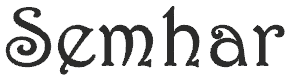This is the third part of a Hortonworks Hadoop Data Platform installation and configuration tutorial. This section provides the steps necessary to configure HDP cluster through Ambari UI.
When Ambari server installation in previous segment (Part 2) is completed successfully, Ambari UI will be accessible through a web browser on http://node name:8080, where the node name is of the server that Ambari server was installed. Use admin/admin as user name and password to login.
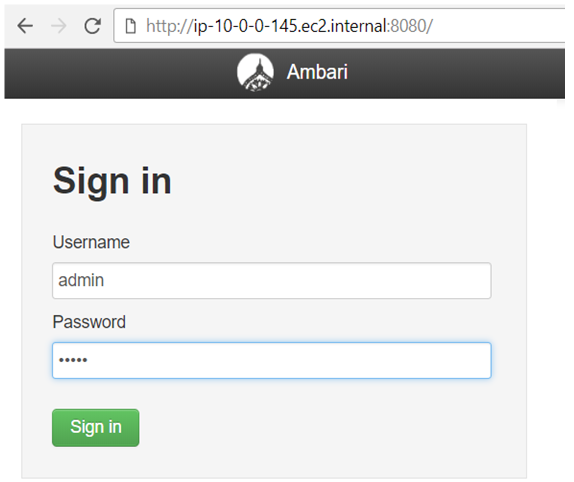
After successfully login to the Ambari UI, the cluster need to be configured by clicking “Launch Install Wizard” button
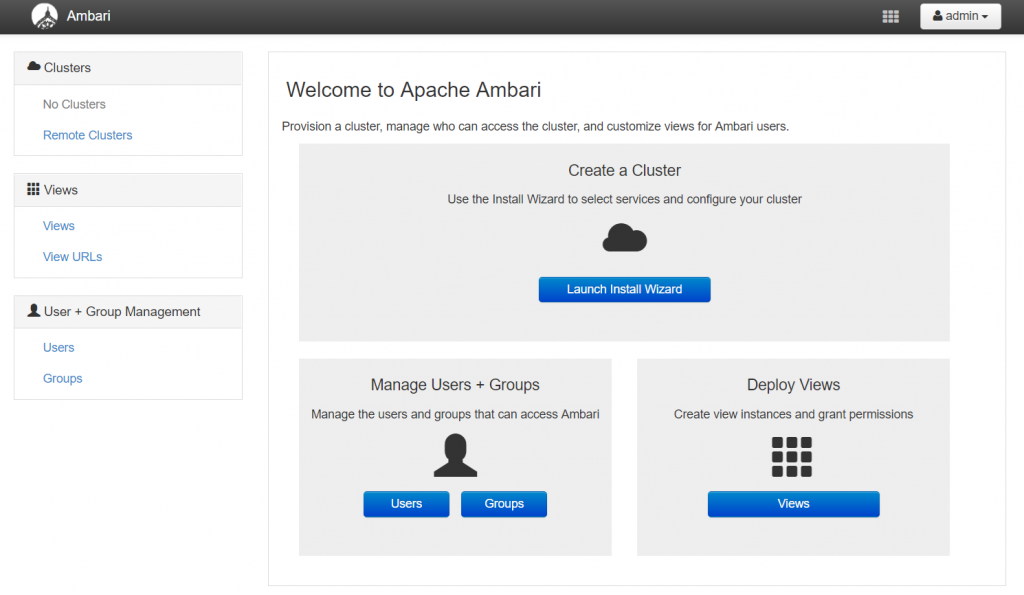
After initializing the cluster configuration wizard, provide a cluster name. GALAXY is used in this instance.
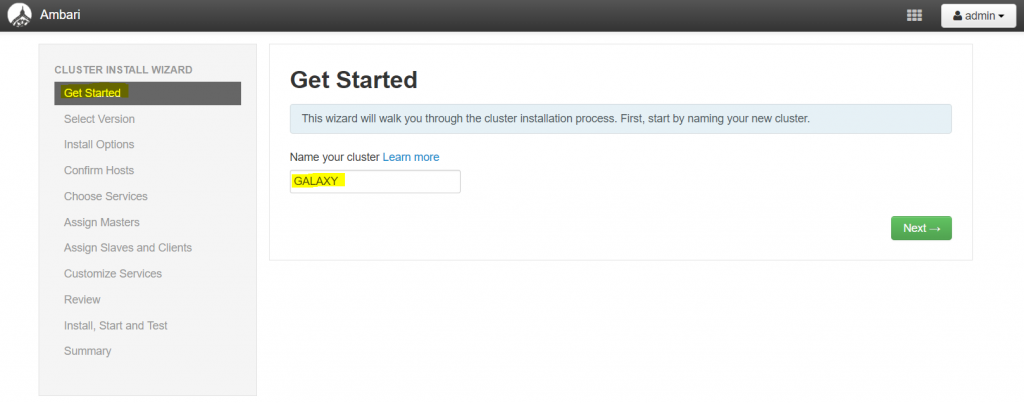
In the next step select the HDP stack version to be used, select HDP 2.6 in this instance
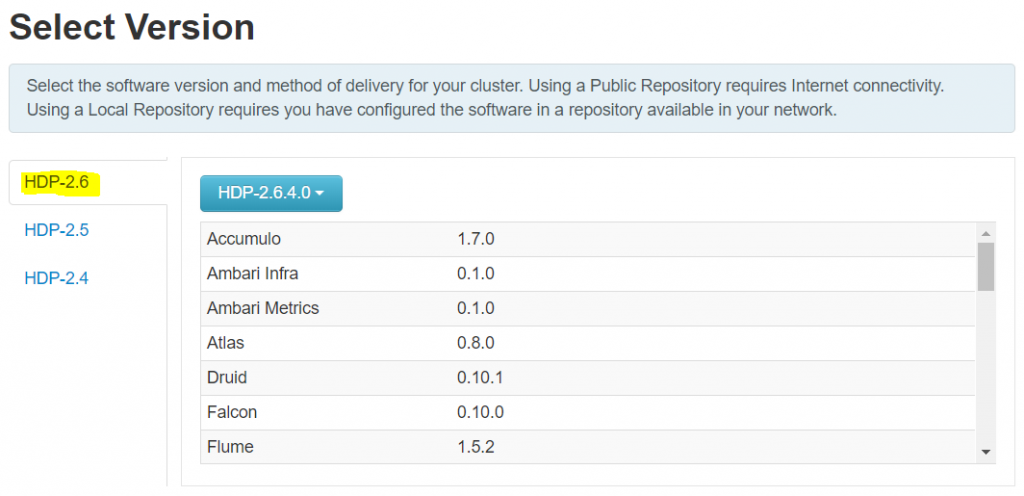
In the next step select the preferred repository. “Use Public Repository” will use the Horontworks repository as a source, however in this instance since we already created a local repository in section 1, steps I , J & K, we will “use local repository option” for the appropriate OS.
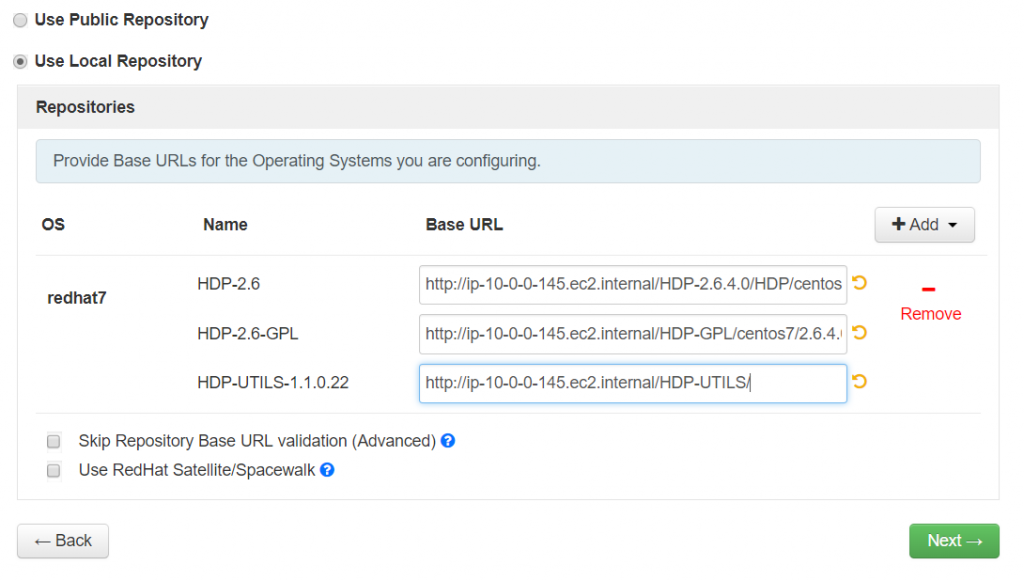
In this step, fully qualified domain name (FQDN) of all cluster member nodes will be provided. if SSH is configured across the nodes, automatic host registration option is used to register hosts to the cluster. Otherwise if Ambari-Agent is installed on all cluster nodes a “manual host registration” option can be used. In this instance the second option is used as ambari agent was successfully configured as described in section 2.
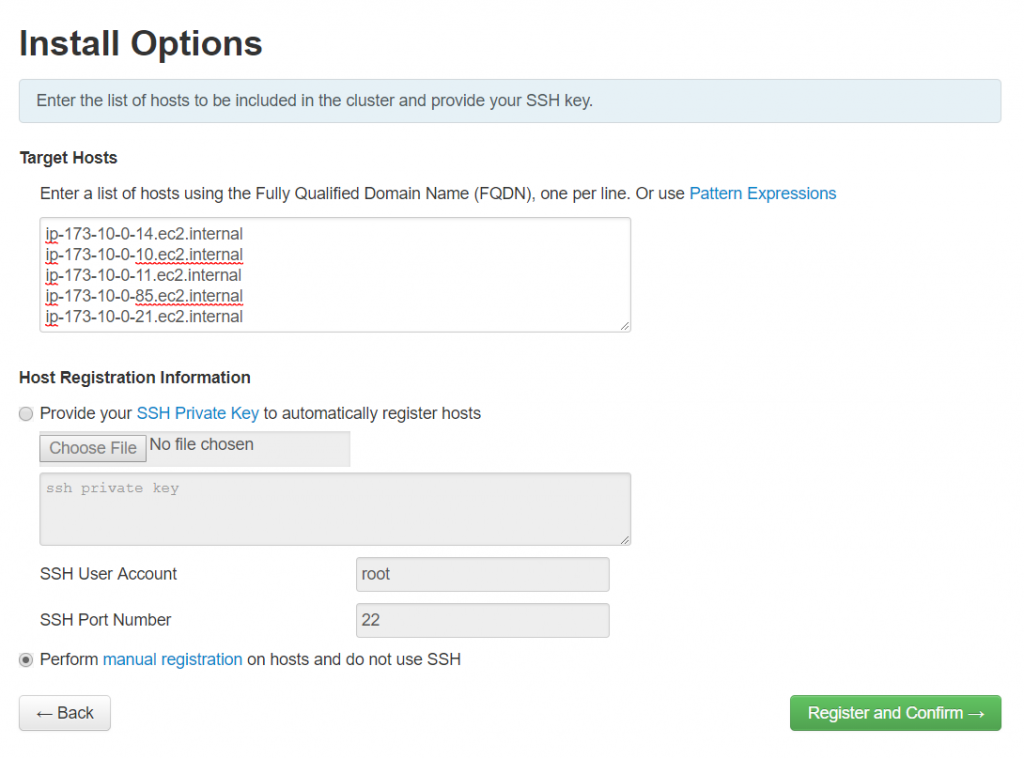
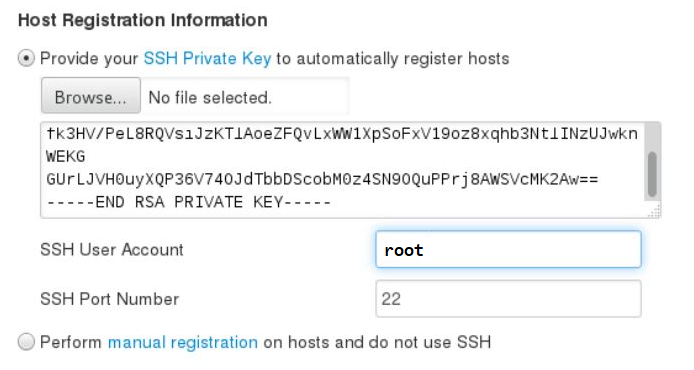
The next step is to confirm connectivity to all listed hosts in the cluster
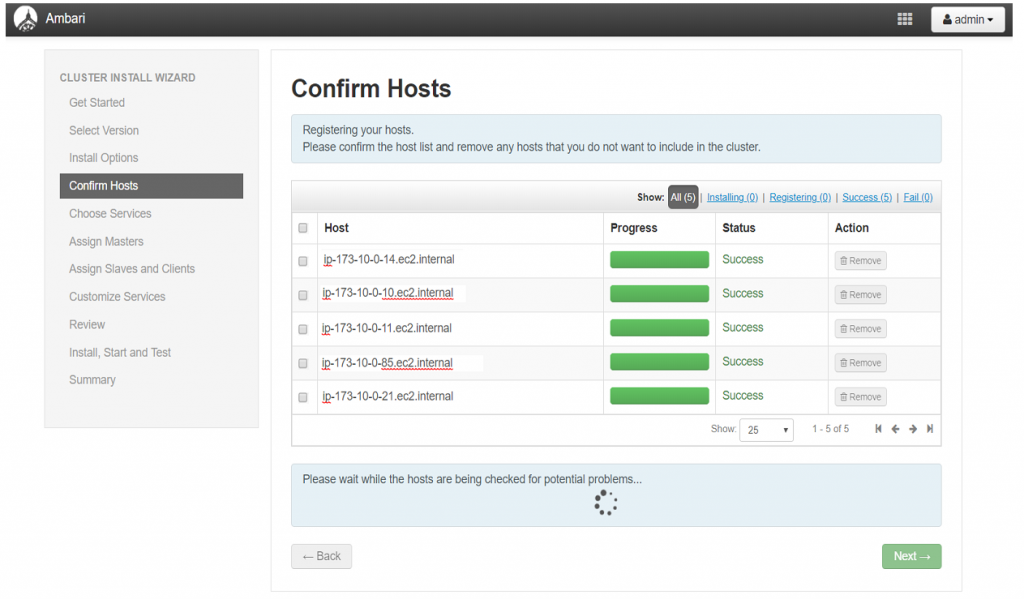
Once host confirmation is complete, the next step will be to select Hadoop services that need to be deployed
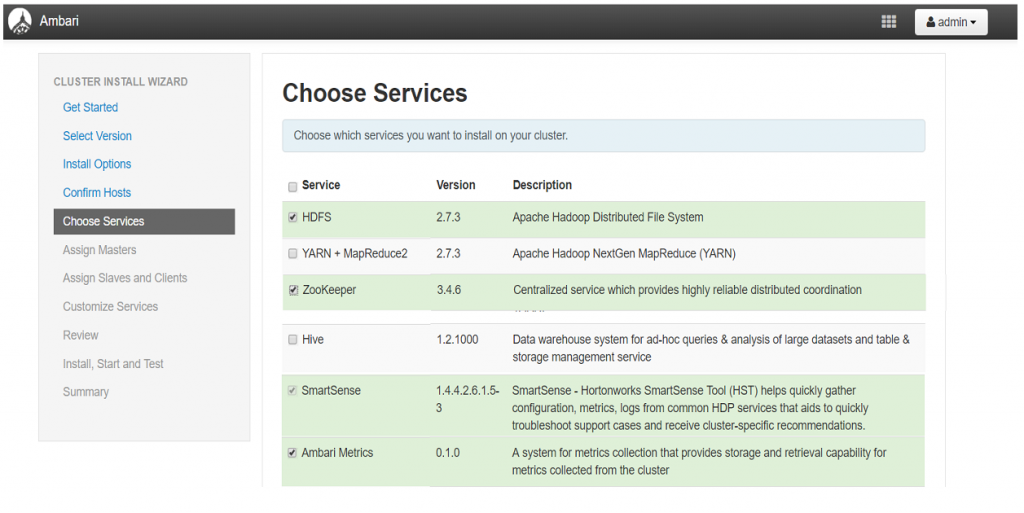
In this step the services selected in previous step will be assigned to cluster nodes are per service type and design definition.
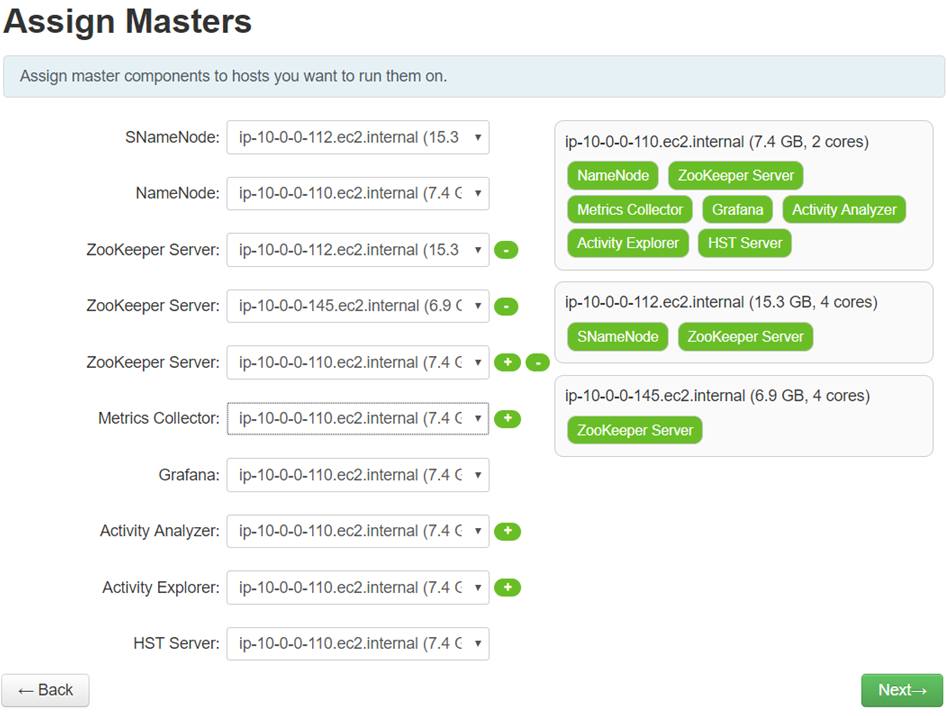
In this step a worker/slave node and client/edge nodes are selected. In worker nodes data computation is performed whereas in edge node clients will be connecting to the cluster through it.
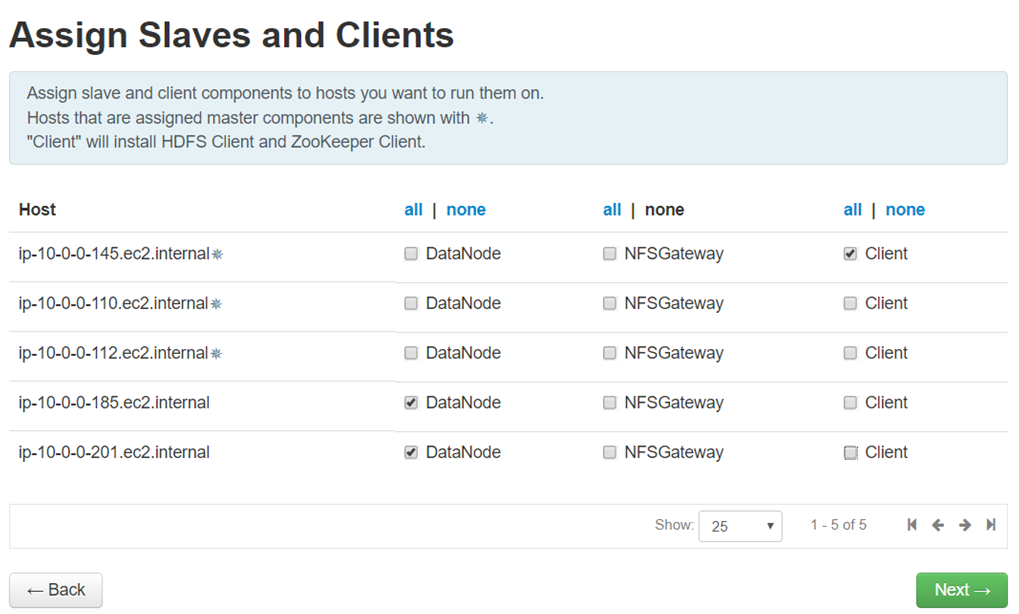
In this part selected services will be customized and configured
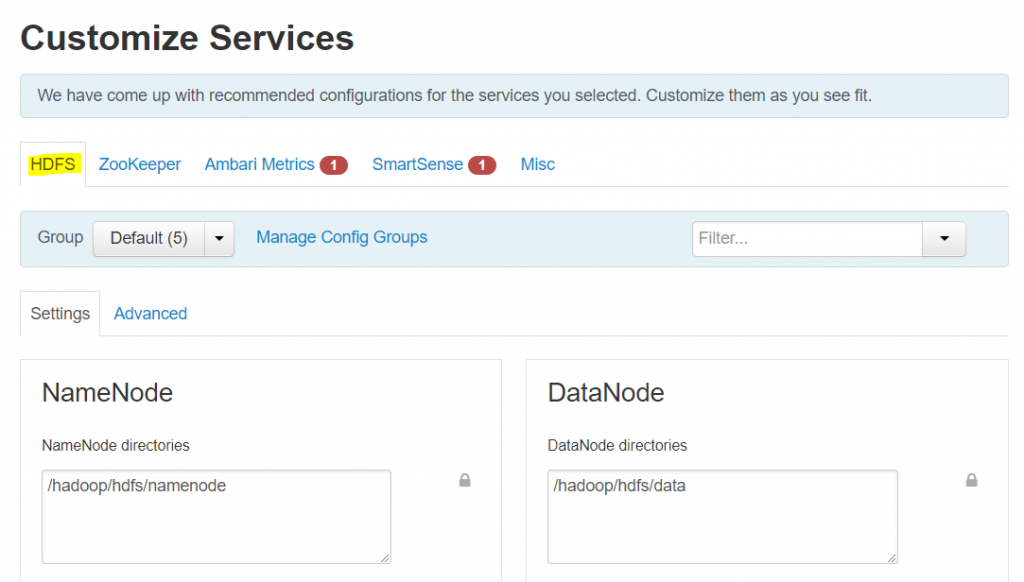
Before the cluster configuration is deployed, in this section configuration definition is outlined for review
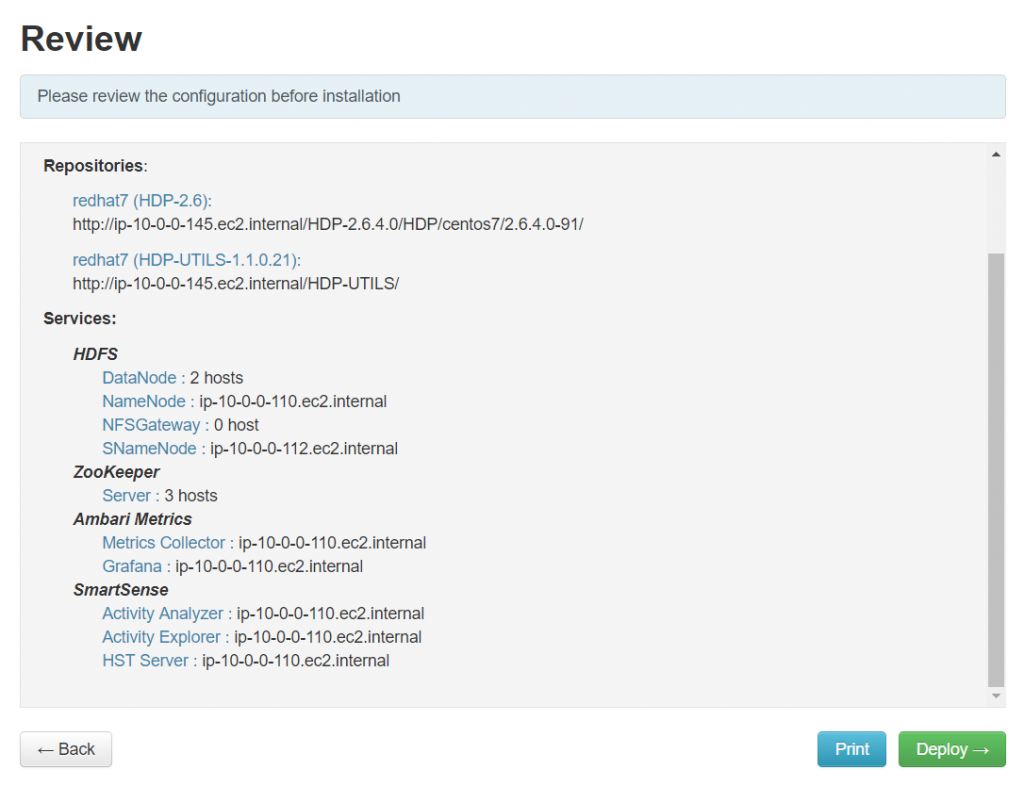
Following the above deployment review, cluster components are deployed/installed
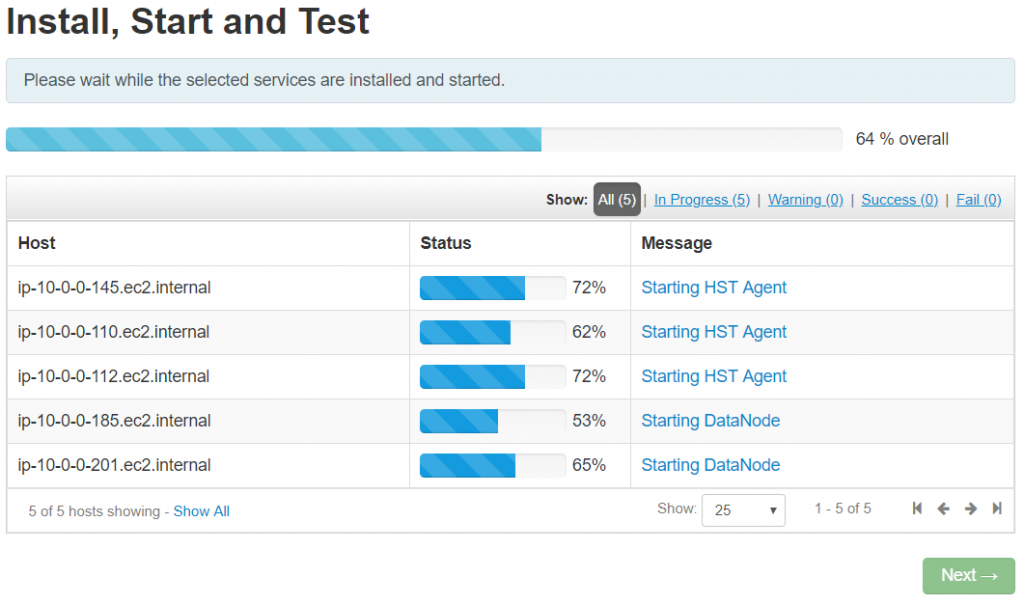
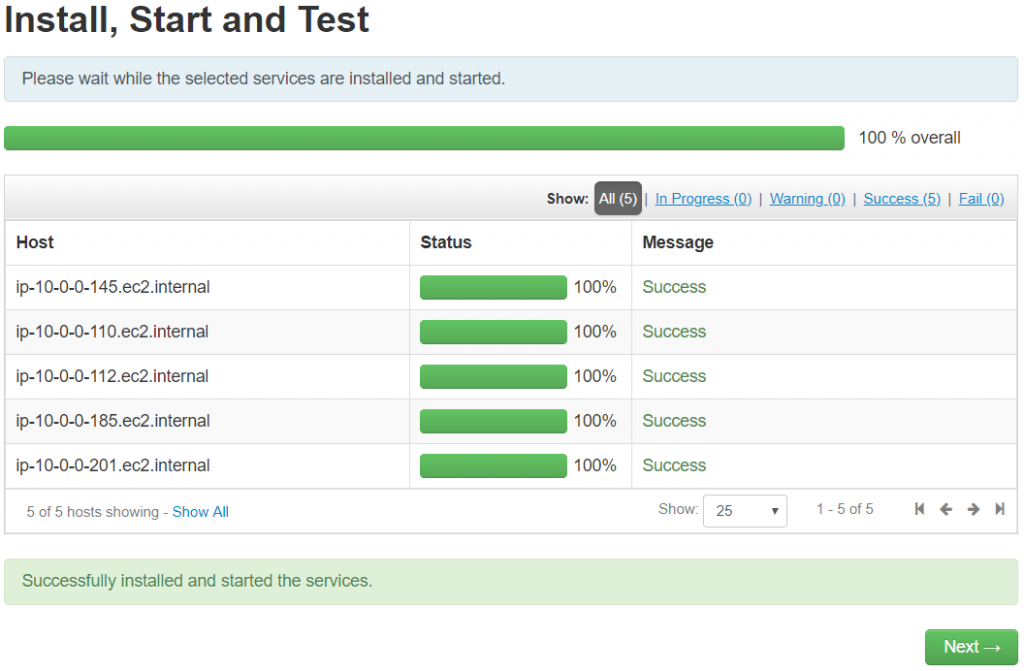
When all component installation is successful, review the summary

Finally, log back to the Ambari UI & review the cluster setup.(http://nodename:8080)
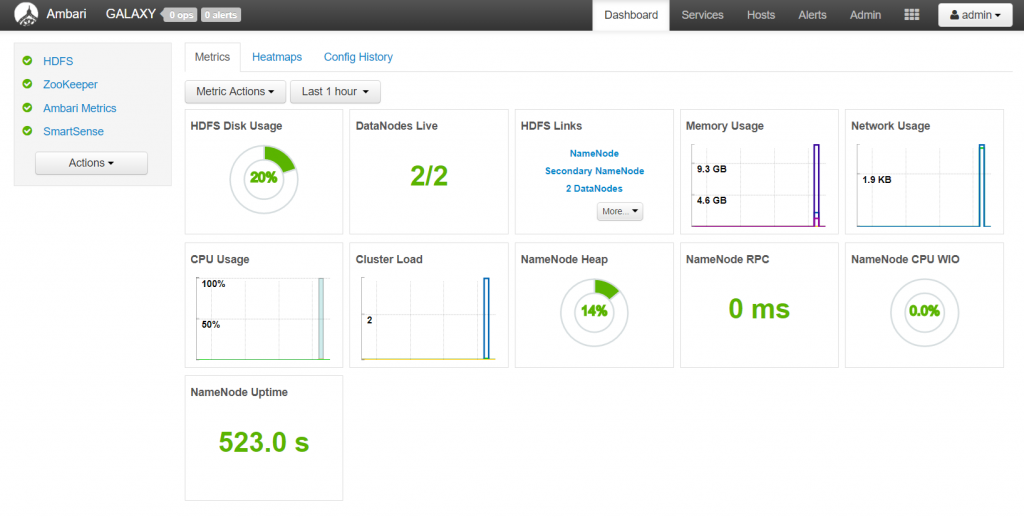
KNOWN ISSUE
- Hearbeat lost
If there is a heartbeat loss in Ambari between the namenode and the rest of the cluster nodes, a work around solution is to add the below values on the “ambari-agent.ini” & “cert-verification.cfg” on all nodes.